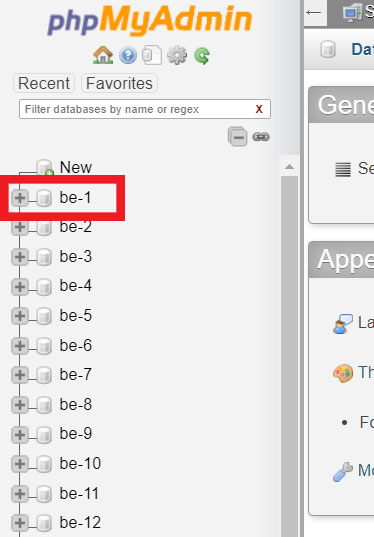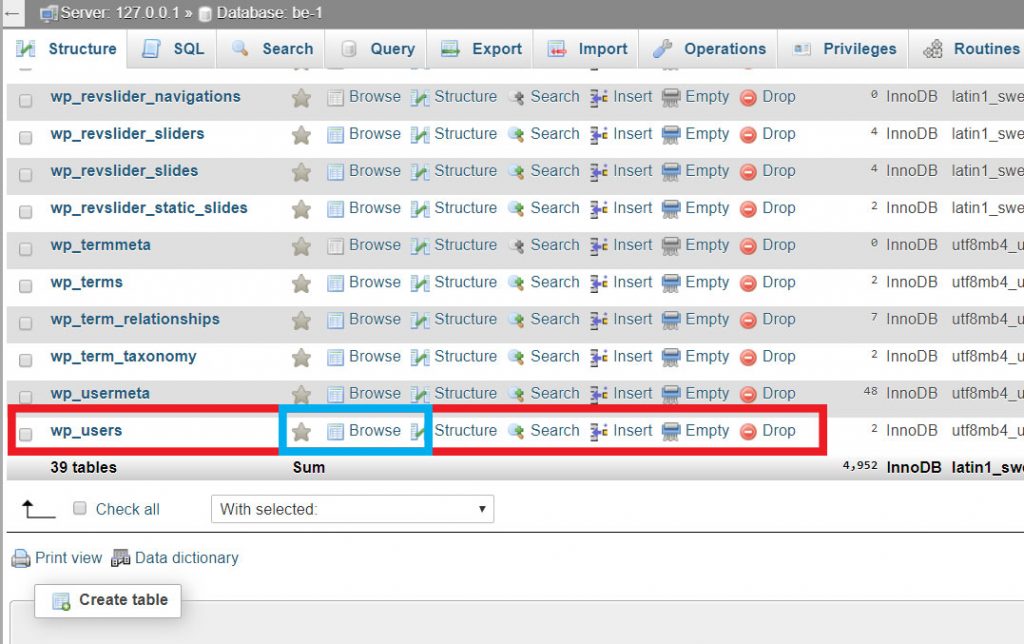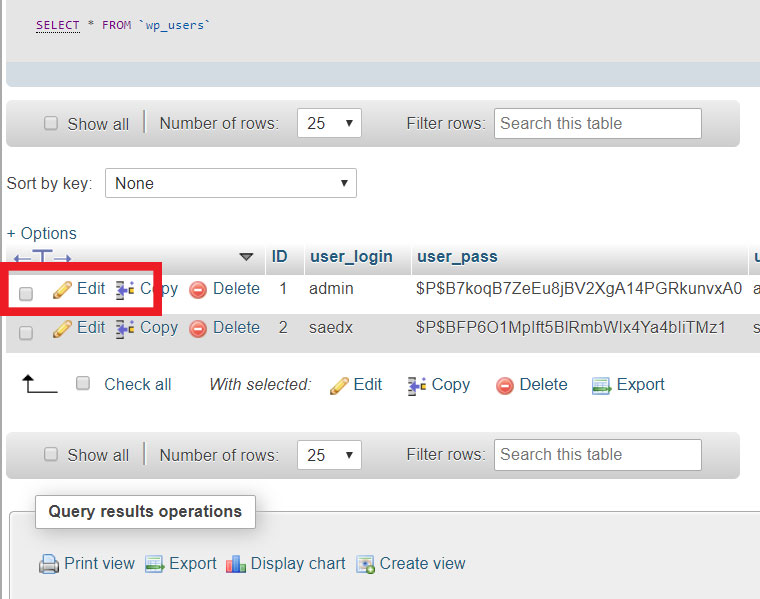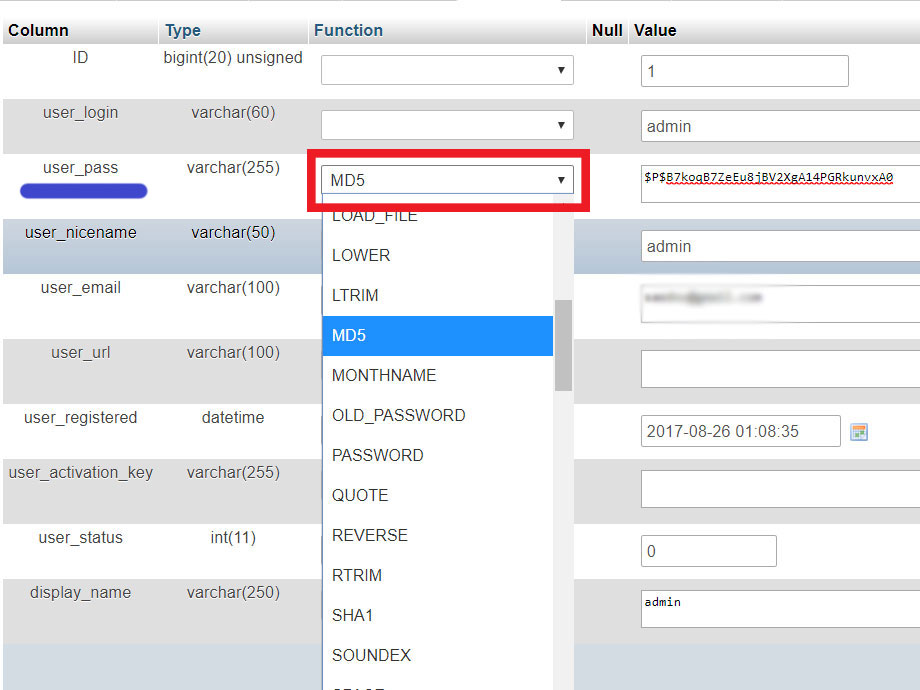You lost your WordPress password and can not even reset it via email because you forgot email too, don’t worry there is a solution.
Now you can reset a WordPress password via phpMyAdmin, here 6 easy steps to reset WordPress password it directly from the database using phpMyAdmin.
It easily steps to reset a WordPress password from phpMyAdmin but if you are not familiar with database be careful or call the expert to do it for you.
here the steps to reset a WordPress password via phpMyAdmin, if you just follow images instruction and mark’s you will succeed to do it.
1- login to phpMyAdmin
If you have access to your website cPanel or to your hosting account, log in to your cPanel then at the cPanel dashboard, click on the phpMyAdmin icon, it could be within the database section.
If you are running a website using the local server like XAMPP, WAMPP or MAMPP, just go to http://localhost/phpmyadmin/, or find a link at first screen show to you when you run the program (control panel).
2- In phpMyAdmin, click on your WordPress database name which you need to reset its user password.
3- From the list of tables shows for you find ‘wp_users’ table then click on the ‘Browse’ link next to it.
Note: Table name may a different than (wp_users) it could be any text followed by (_users).
4- from WordPress users list shows to you, click on the edit link of the username wants to change their password.
5- from user information fields find user_pass field under column header.
Now, in the same user_pass row:
– Under the function header, select MD5 from the drop-down list.
– After you choose MD5 in user_pass, in the same row under the value header, write your new password – typing.
6- scroll page down, click Go button.
Congratulations! Now try new WordPress password you set it using phpMyAdmin.
When do you need to reset the WordPress password from phpMyAdmin?
Reset WordPress password using phpMyAdmin it should be your last choice and if you want to that, we alert you should have good knowledge in using phpMyAdmin or follow above steps in this article carefully.
you need to using phpMyAdmin to reset WordPress password in these cases:
– You cannot reset WordPress password via regular way, the regular way is when you enter /wp-admin to login you see an option link (lost your password?), but you can’t be using this option happens when you forget your email of registered username, or maybe you forget email and username together but you still have access to cPanel.
– Your website is in localhost, so if you forget a password at localhost no way to reset password in a regular way we had mentioned because in most cases sending email from localhost websites not working and that’s the common situation.
in localhost mean you run website using XAMPP or WAMPP for example.